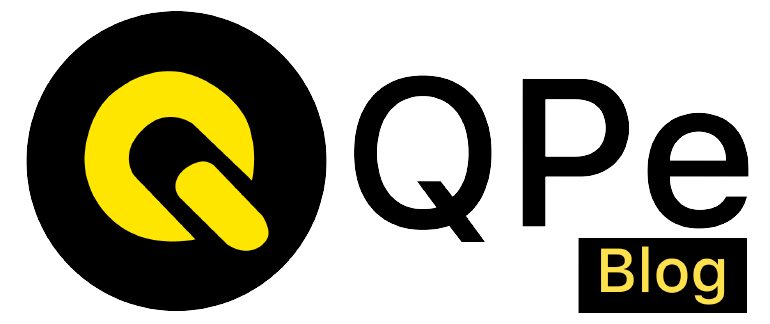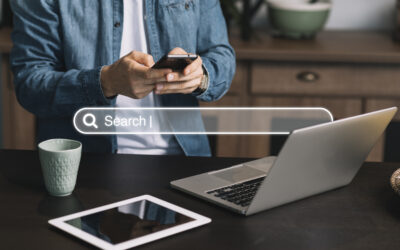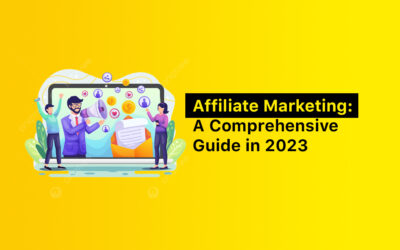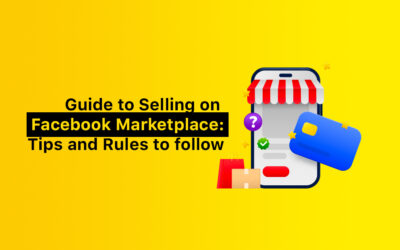The use of an Instagram story saver is covered in a number of tutorials, but we’ll do our best to make it as easy as possible for you to understand in this post so you won’t need to go elsewhere to look for Instagram Story Saver.
Instagram offers a ton of features that businesses may employ because it is one of the most popular social media platforms worldwide. Instagram Stories are one of the most noticeable qualities.
Earlier, Instagram claimed 500 million daily active Stories users in 2019—just three short years after the feature’s launch in 2016—and the network itself would reach 1 billion users in 2020. It becomes sense to assume that about half of Instagram users will continue to utilize Stories in the future given these growth trends.
As a result, each social media manager should put using Instagram Stories to develop brand recognition and client connections on their to-do list.
But stories only last for a day. What happens then if you need to refer back to one for a genuine cause, such as sourcing user-generated material, researching competitors, or using it as an internal asset?
In this article you will get to know about this query and how you can download Instagram stories, how you can save your business stories & how to use your Insta story saver feature.
RECOMMENDED ARTICLE:
10 Best Instagram Downloader Apps [2023]
Guide to download Instagram Story:
As you all know, Instagram stories stay for only 24 hours, disappear after that. Here you will know about the two steps for downloading or saving your Instagram stories; first from using the Insta app and second is using desktop version.
Save Insta Story – Android/iOS Mobile app
Both for Android & iOS the process of saving the stories is the same, it’s just that the Instagram icon and the interface have very slight differences.
Stories may be downloaded two different ways: first, by saving them to the archive, then, by saving them to the Camera Roll (or device gallery).
Head down the list below to learn more steps about how you can save Instagram story in your gallery.
- By selecting the hamburger (three lines) menu symbol in the upper right corner of your profile, open the Instagram app and go to your settings. After that, select Settings.
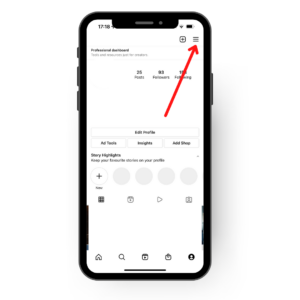
- Go to your settings and select Privacy. Near the bottom, you’ll see the Stories option.
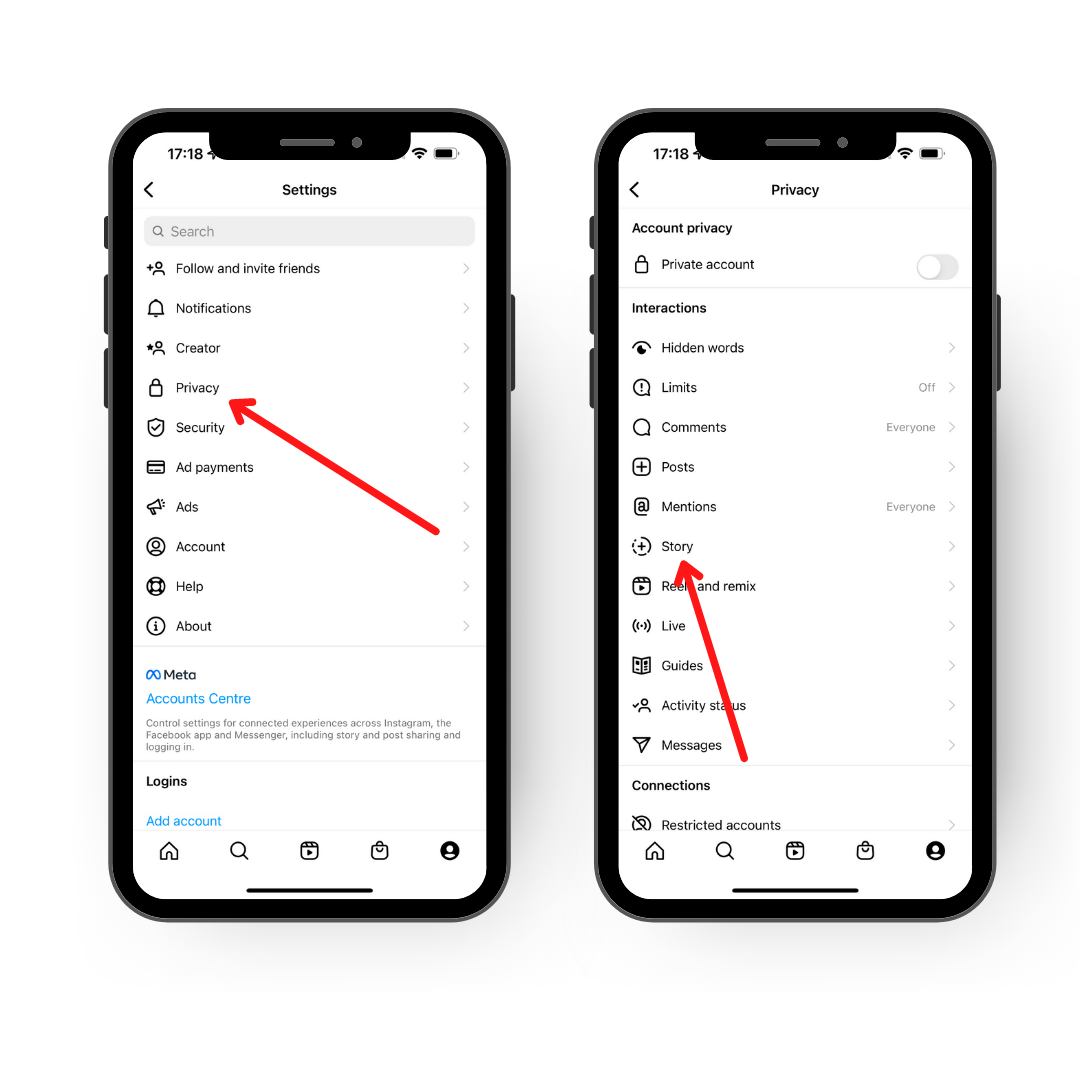
- There are two options under the Saving portion of the Stories privacy settings: Save tale to Camera Roll (or Gallery) and Save story to archive.
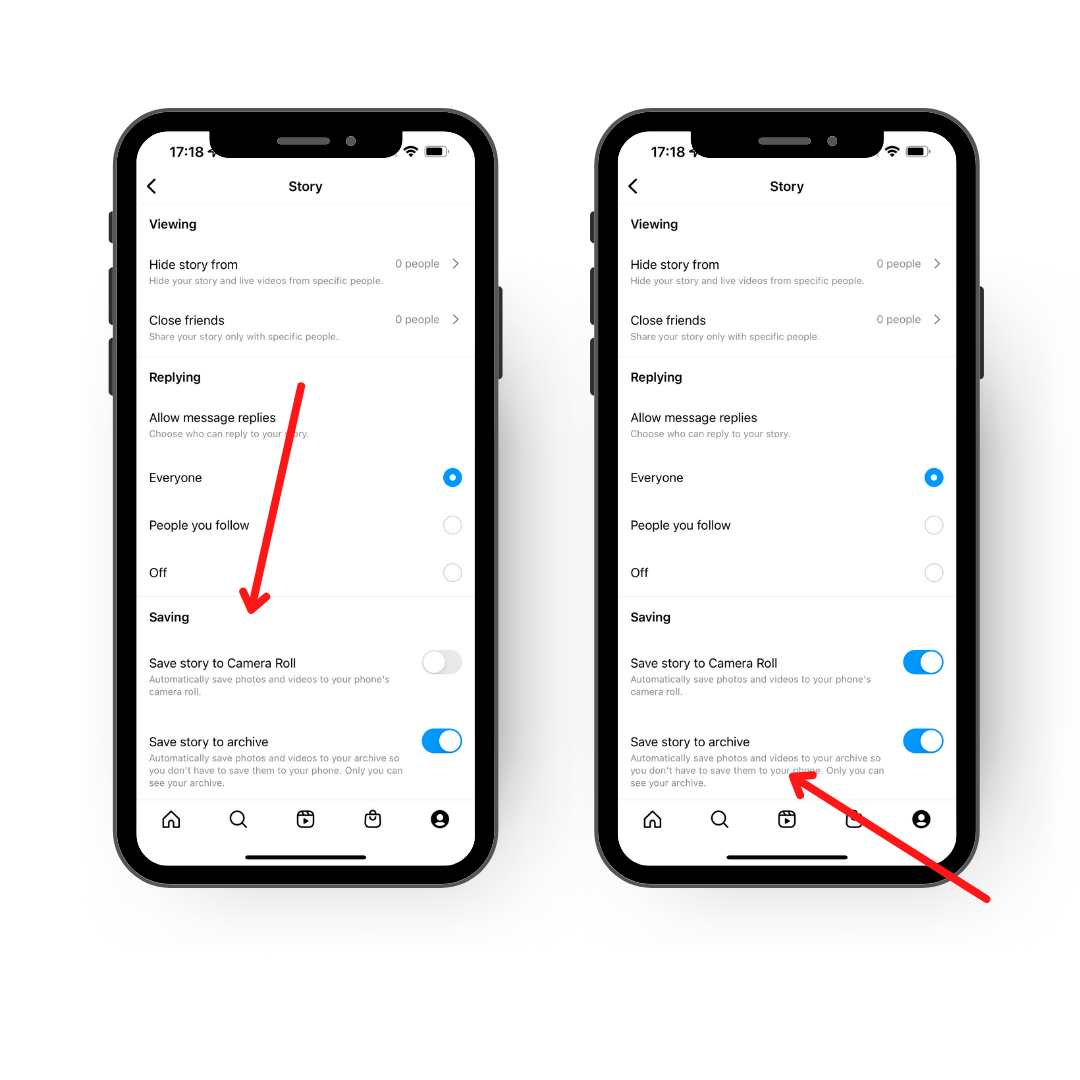
Note: You can view older Stories whenever you have an internet connection if you save them to archive. However, if you select Save to Camera Roll, Instagram will download each Story you upload automatically.
- You may go back to the initial hamburger menu and click Archive to download individual Stories if you only choose the Save to archive option.
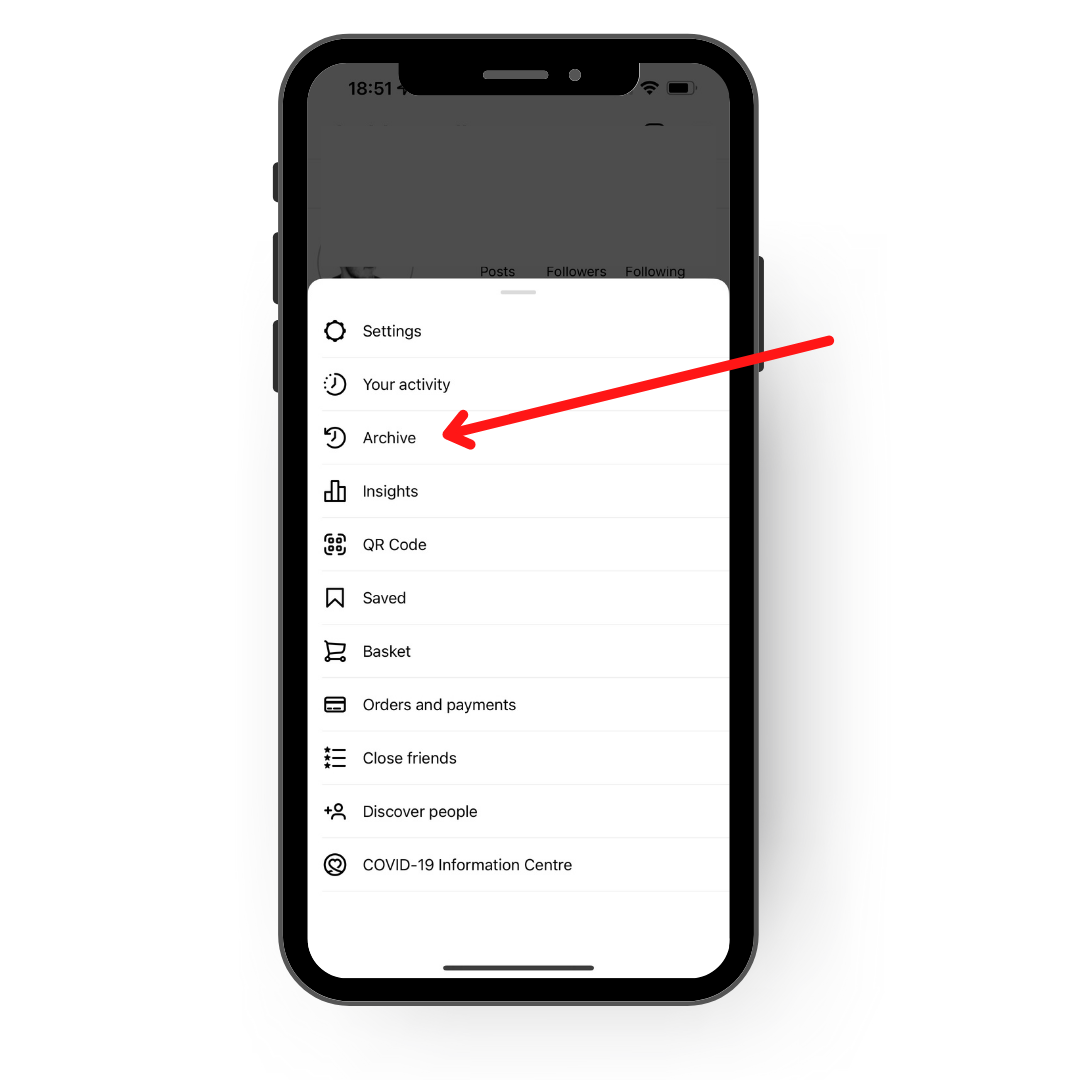
- Select the three-dot choices icon after locating the Story you wish to download. You may save a snapshot or a video under the settings. If you choose that, Instagram will download the Story to your smartphone.
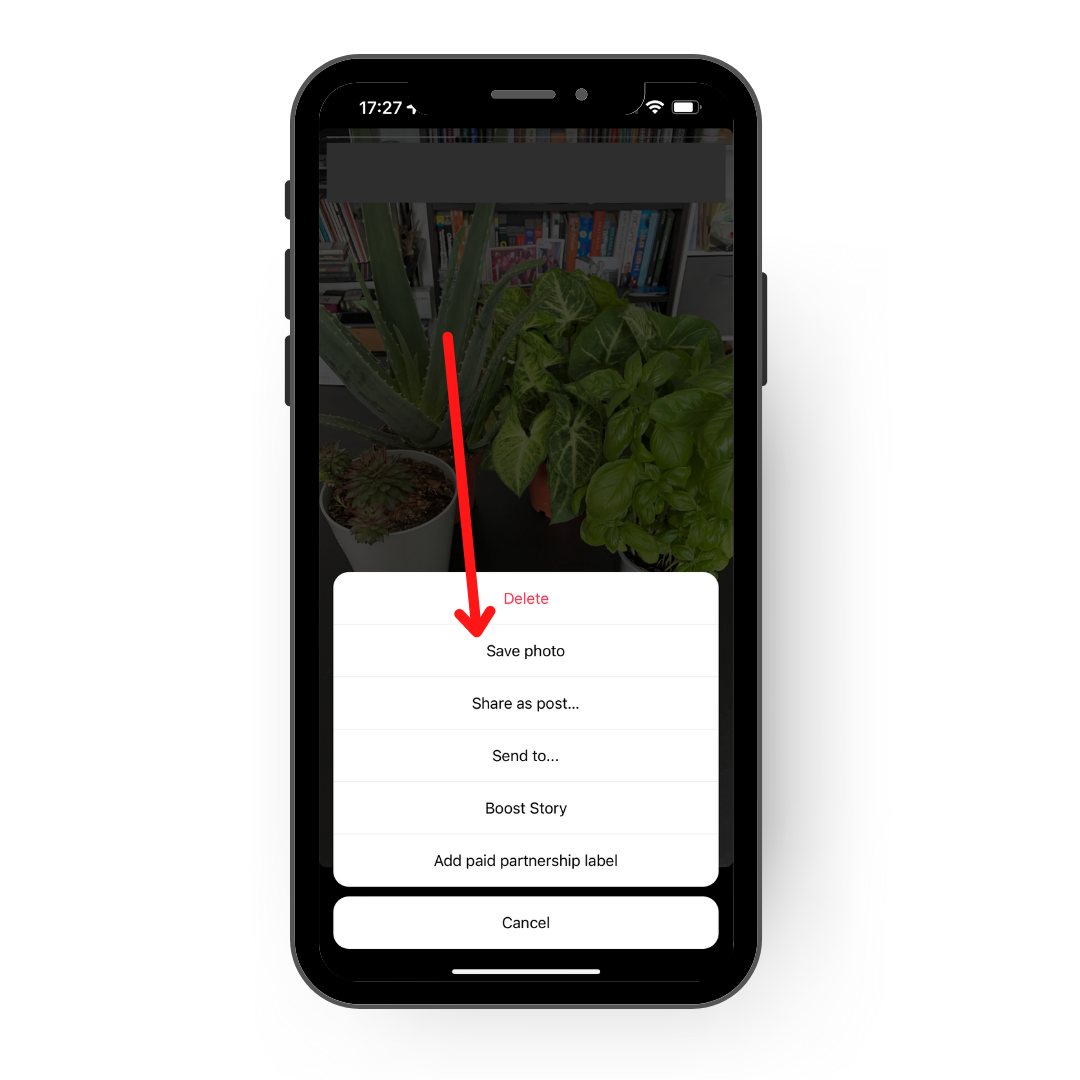
This is how you can save Instagram stories on your mobile phones, though there are some apps which can be used as Instagram Story Saver; which are mentioned below.
For others who visit your profile, you may also make Story Highlights of comparable Stories you’ve already shared. Using Highlights is a terrific method to extend the life of Story-based ads beyond 24 hours.
Recommended:-
Guide to Selling on Facebook Marketplace: Tips and Rules to follow
Instagram Story Saver – Desktop
Because Instagram doesn’t provide the same choices for downloading Stories as it does on mobile, there isn’t a simple method to do it using a desktop browser. It is possible to download Stories, though. You may download your own and other people’s Stories via third-party applications (more on this later). However, developer tools provide a different solution if you’d like not to.
- Go to your profile page on Instagram after opening the website in Chrome. Then navigate to Chrome’s settings. After that, select Developer Tools under More Tools.
- The Developer window will then seem to be open. You may use the filters in the Chrome developer tools to find what you’re looking for. In this situation, you need to first click Network, then IMG if you wish to save a picture. Click Media if you’re saving a video.
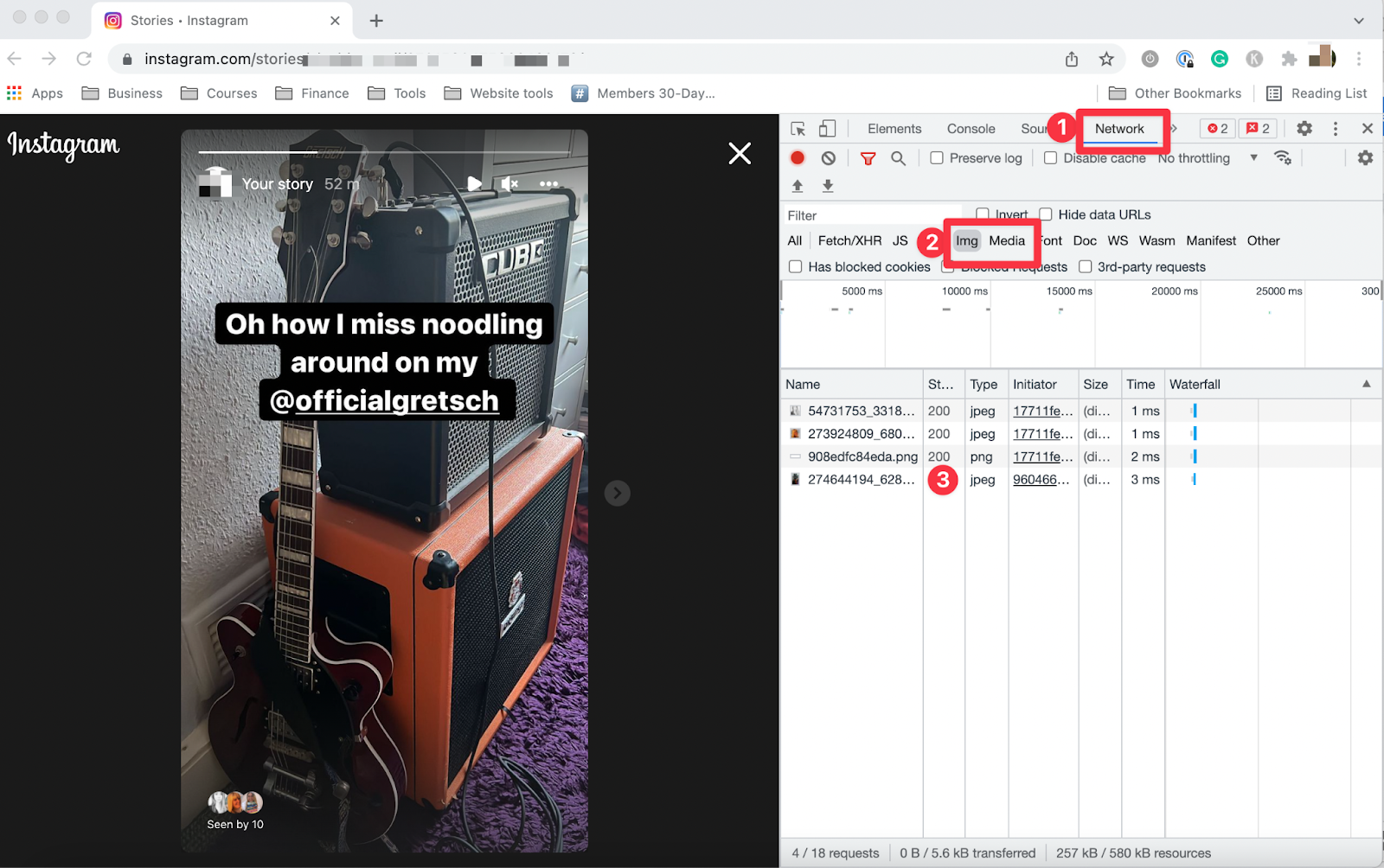
- The Developer window will now fill with page information, including the photographs or videos, when you access the Story at this point. To ensure that you see the Story in the Developer window, stop it before you continue. Otherwise, it will disappear from the screen. Refreshing the page while the Instagram Story is open will make the media list smaller if there is a large one.
- The Story, which will have a name that consists of a string of numbers, is one of the media files you’ll find on the list. Once you’ve found the appropriate media file (which will be shown in the Developer window), you can download it to your computer by performing a simple right-click and selecting the Save picture as option.
All done! Although opening the Developer window may initially appear frightening, there is nothing to be concerned about, especially if you follow the instructions above.
Now let’s come to another point, which many people are curious about.
How You can download Someone else’s Instagram Story?
You may download anybody else’s Story using the same process. As you might have guessed after reading the instructions on using the developer tools in your web browser to download Stories.
Story Saver App: Third-party apps to download Insta Stories
There are many apps and websites which you can download and from there you can download and save someone else’s Instagram story.
Toozlu’s: The best Instagram Story Saver
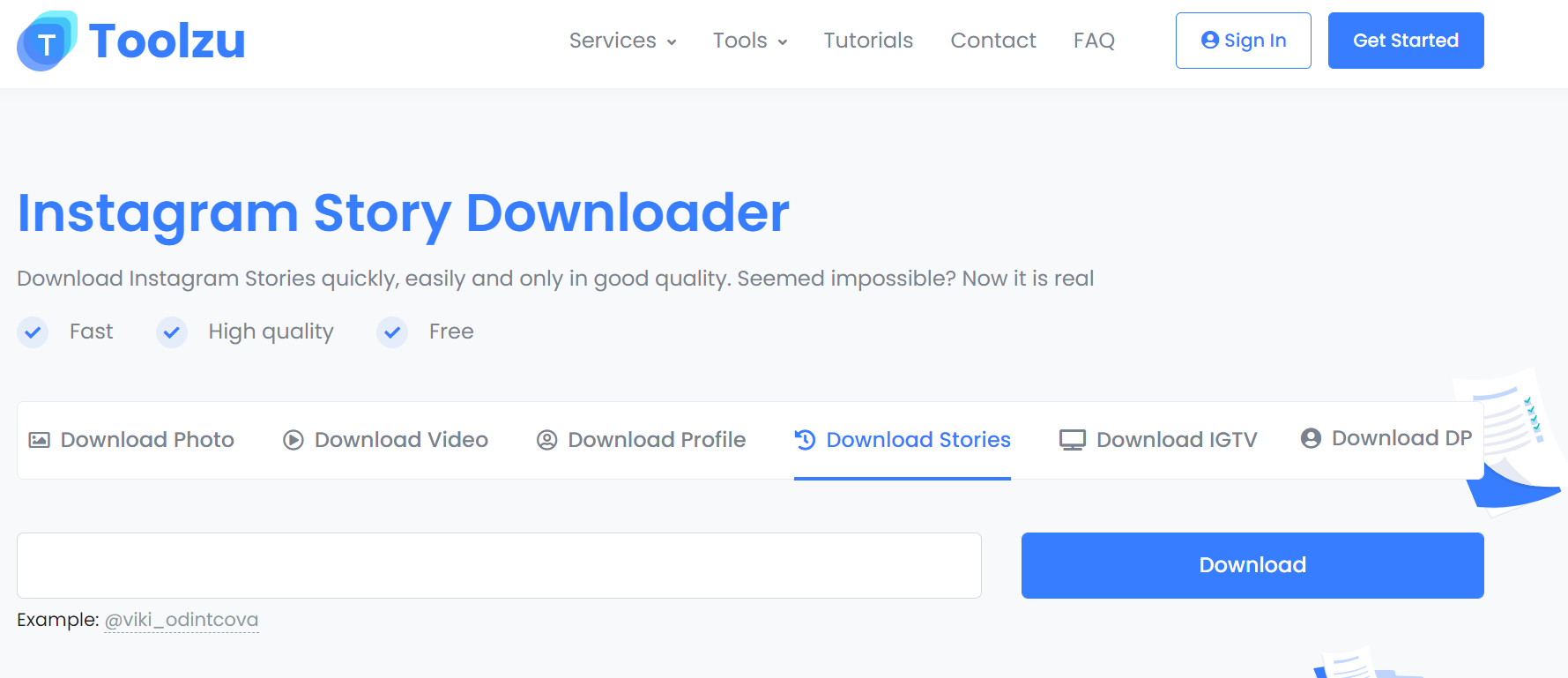
Toolzu is among the top solutions for Instagram Story Saver feature. Toolzu does not require registration and may be used on a desktop or mobile browser (no app is needed). It does provide a premium model option that disables adverts and provides features like anonymous Story reading.
All you have to do is visit the website and perform the following search for the account whose Story you want to download:
Note: There are many other program where you save stories, such as story saver app will work similar to Toozlu.
Pro Tip: These tools do not require access to your Instagram account. Avoid them if they ask for your personal information since they can be phishing scams.
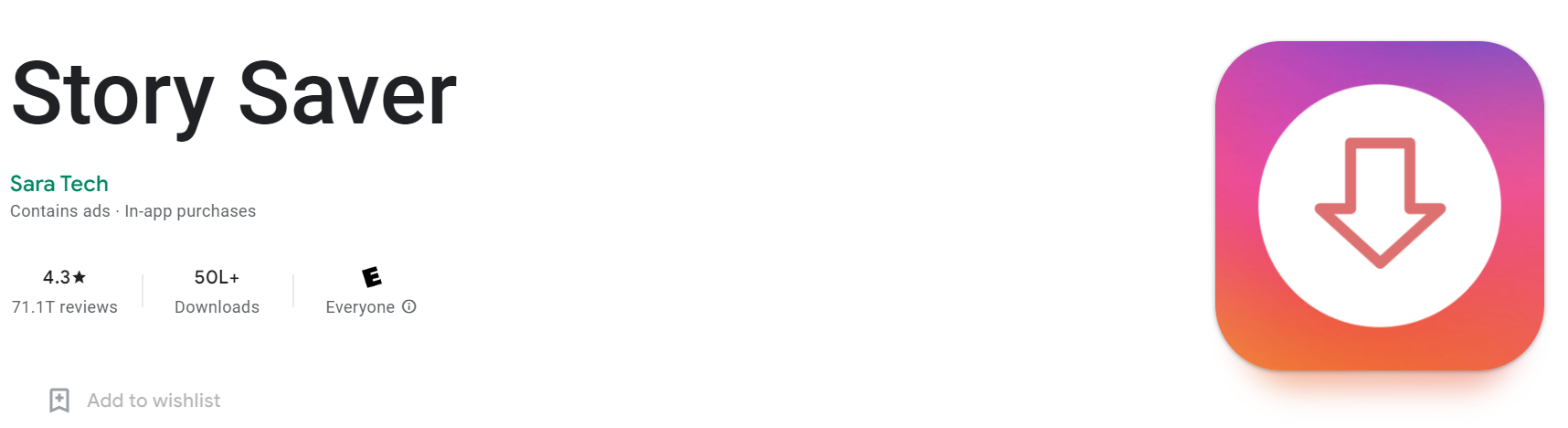
Another fantastic choice if you prefer a Insta story saver mobile app is Story Saver for Me (for iOS) or Story Saver (Google Play). You may search and download Stories from other accounts using either app without having to register or sign in to your Instagram account.
As a last resort, you may always record your screen while viewing Stories using screen recorder software, albeit this can utilize more storage.
Must Read:-
Sales Channels to Sell Products Online
Bring more depth to Your Stories
Your company may develop brand assets by saving Instagram Stories that can be used for internal research or in future promotions. But what other uses do you have for stories?
Ecommerce website builders like QPe, where you can build your online store in 20 seconds, and will help promote your online store on Instagram. You can also convert your followers into consumers by using Stories and by posting stories about your products and services. QPe helps high quality marketing for your brand so you gain real customers and gain visibility. You can sell products on facebook and instagram as well.
When you start to get great results, you may use some of those stories to show performance reports, case studies, or even project proposals by following the instructions in the lesson above.
Visit QPe website and see how you can start an online business and gain popularity on each and every social media platform.